Accessing NLQ
Note: Before it can be used NLQ must be enabled from the Admin console.
Access Methods
Natural Language Querying is available in Discover, where users can start a new visualization by asking a question about the data model. They can also access NLQ via the Chat Bot in running Present dashboards, which is primarily used to allow users to intuitively refine or question their existing visualizations.
New Discover Sessions
When starting a new Discover session, users can click on the model card (orange box) to show the detailed model panel on the far right. From here users can enter their natural language question into the text box (red arrow). Then to launch their question they can either hit the ENTER key on their keyboard or click the open button (green box below).
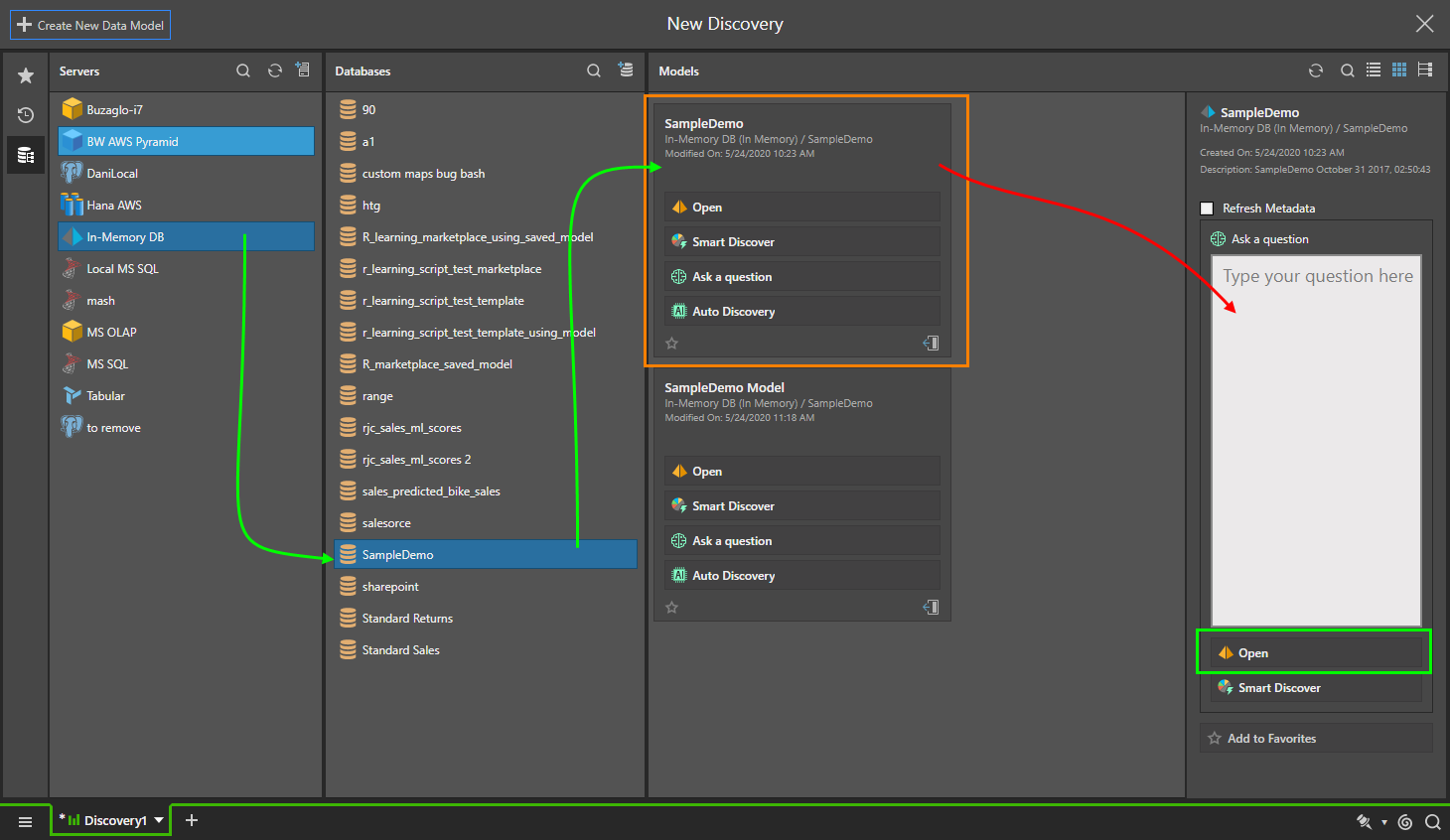
The same experience is provided for users that choose to use NLQ to create content when they insert content directly into a Present dashboard or Publish publication template using the toolbox "Smart" tools or "Discover Lite" option (shown below).
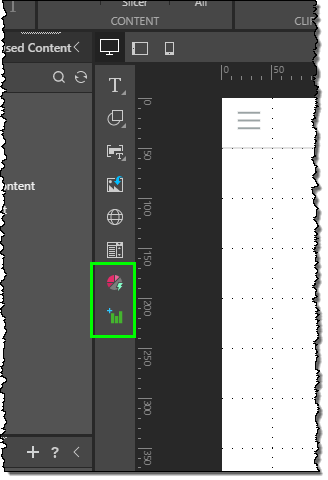
Fresh Discovery Session
In the even the user launched the Discover session without asking a question, the next opportunity for writing a natural language question is at the start of the session. The user simply needs to add their question text into the large text box on the blank canvas (yellow box below). To launch their question the user must hit the ENTER key on their keyboard.
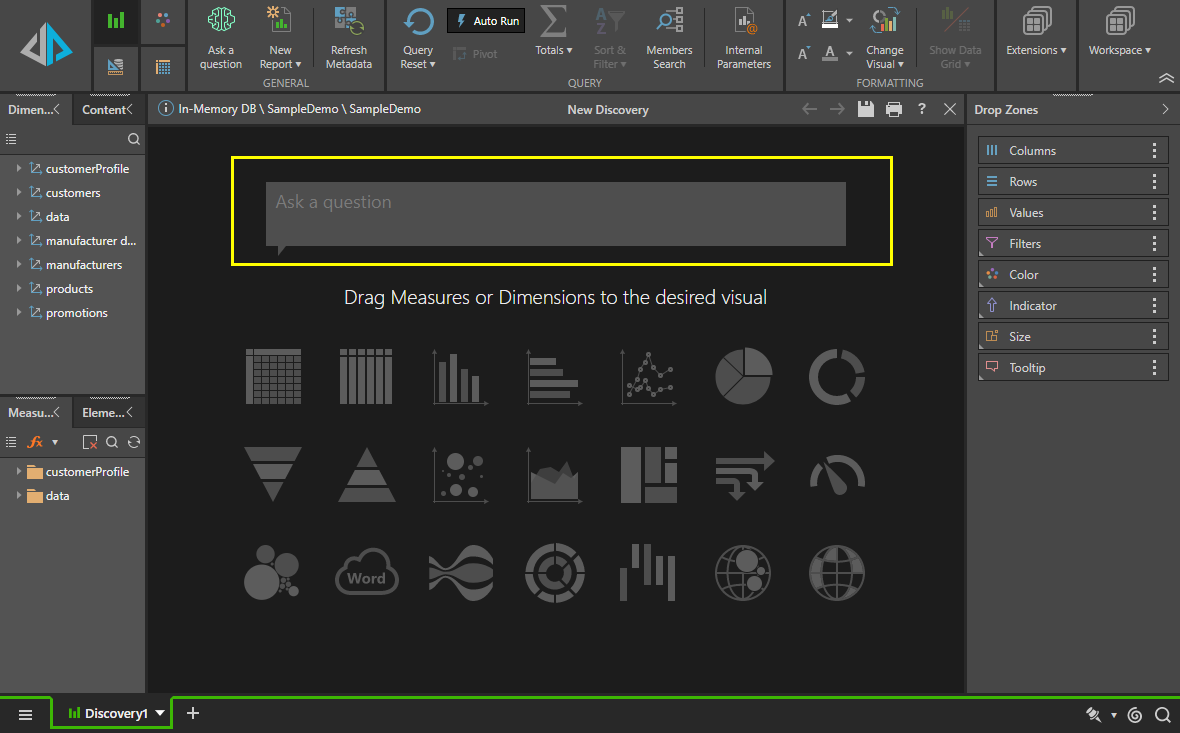
In-session
At any time during a Discover session, the user can open the NLQ dialog box using the "Ask a Question" button on the home ribbon.
